Two Factor Authentication¶
Provides additional security layer to your system. Even if your password is known to someone this will protect them to login into your system.
Available for below plans,
Diamond |
Gold |
Sliver |
|---|---|---|
✔ |
Can be used and managed by below users,
Administrator User |
Moderator User |
Editor User |
|---|---|---|
✔ |
✔ |
✔ |
Note
Get more details about which users can perform which types of operations, know more.
Steps¶
Enable two factor authentication and register your device on Google Authenticator app
Go to ‘Account Settings’ by clicking on dropdown on top-right corner
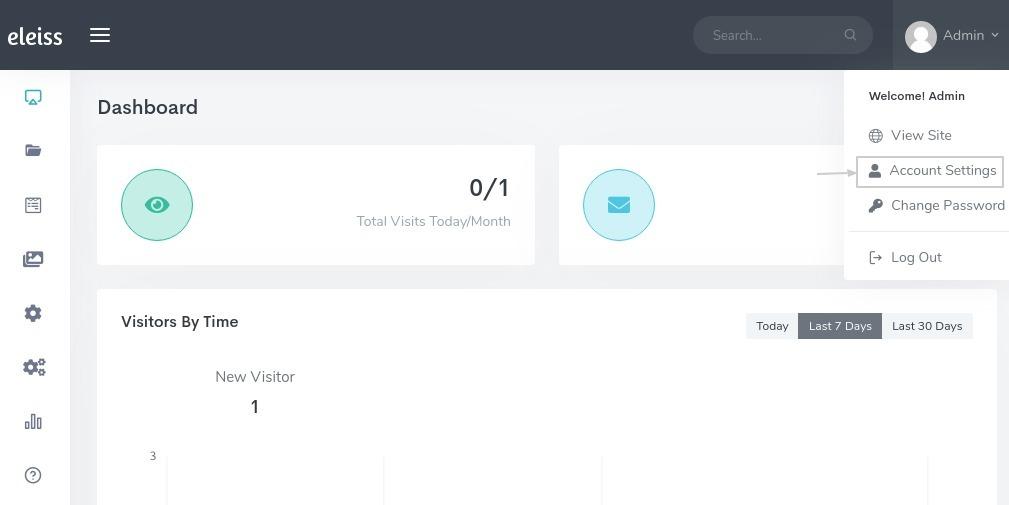
Click on ‘Enable Two Factor Authentication’
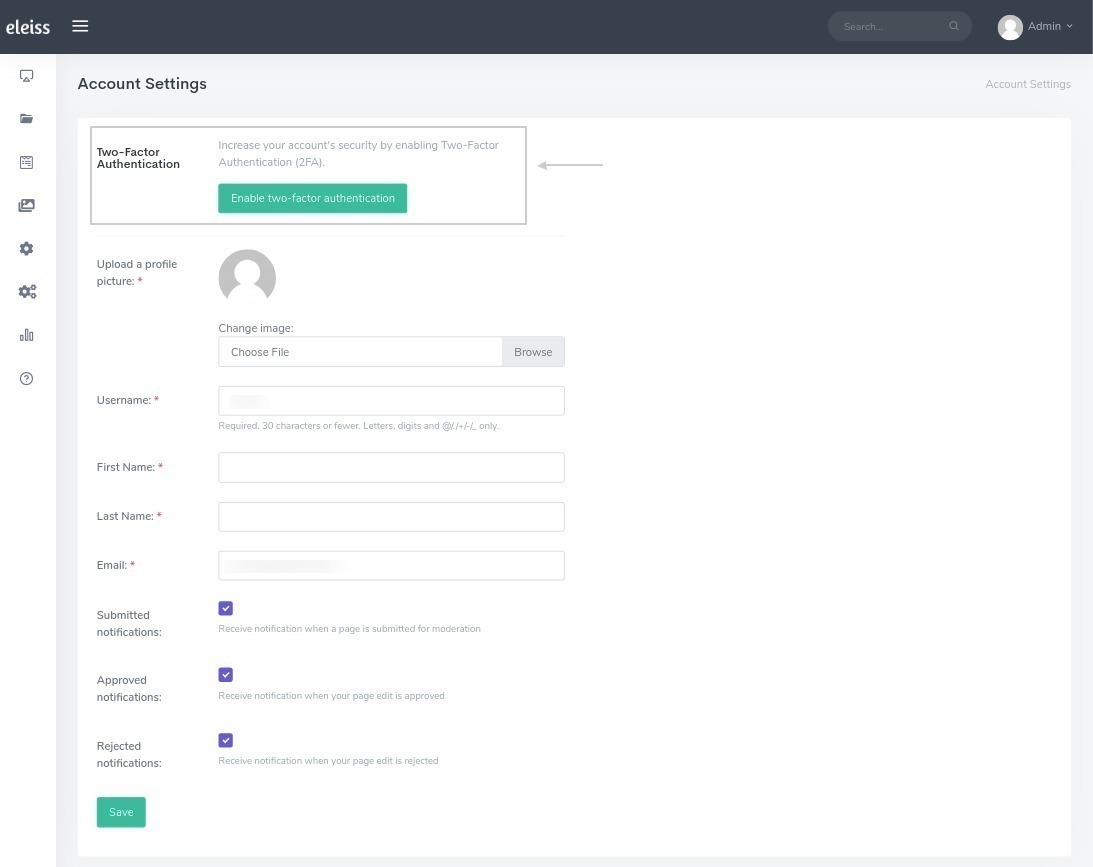
Install Google Authenticator for iOS or Android in your Device
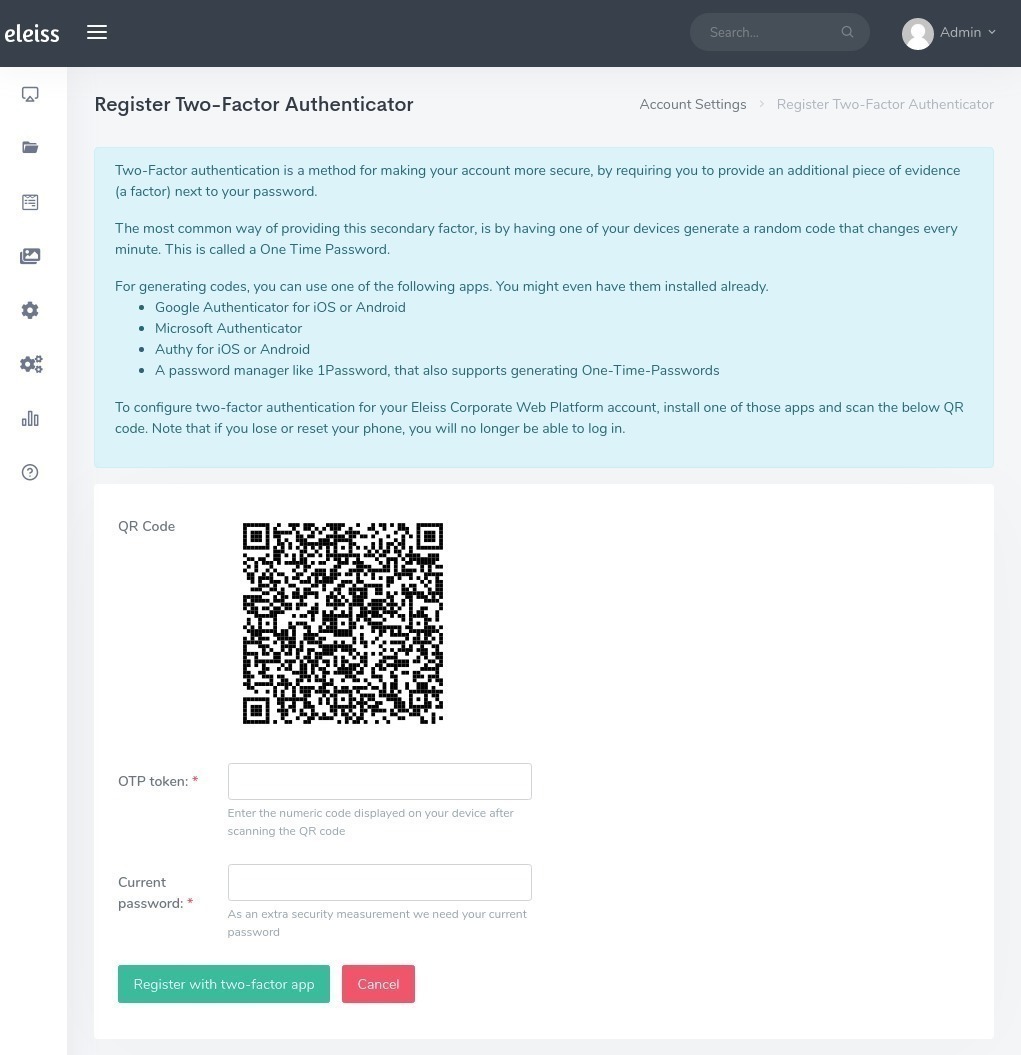
Scan ‘QR Code’ from screen
Add ‘OTP Token’ for scanned QR code
Enter ‘Current Password’
Click on ‘Register with two-factor app’
Now, for your account two factor authentication is enabled. When you logged in next time system will ask OTP token and at that time you need to add OTP from your phone using installed ‘Google Authenticator’ app.
Disable two factor authentication
Go to ‘Account Settings’ by clicking on dropdown on top-right corner
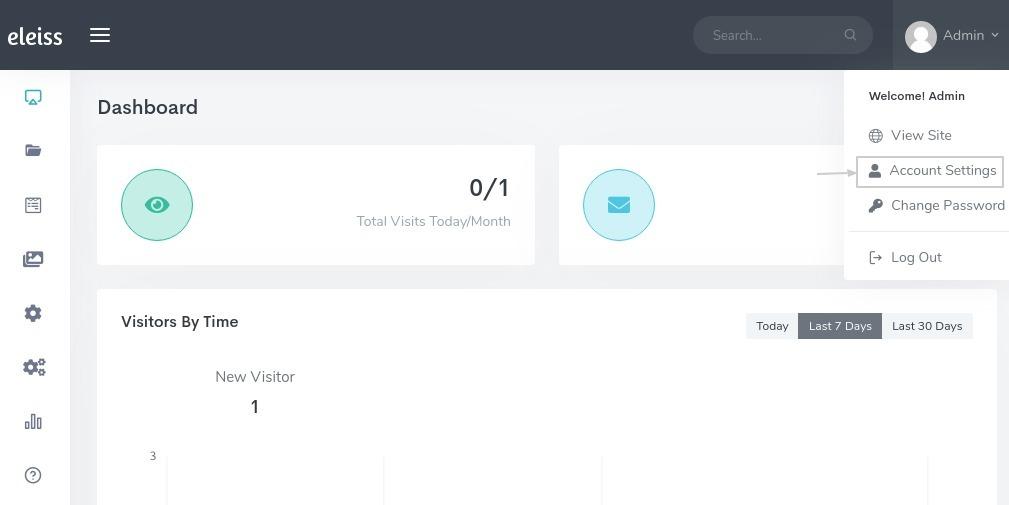
Click on ‘Disable two factor authentication’
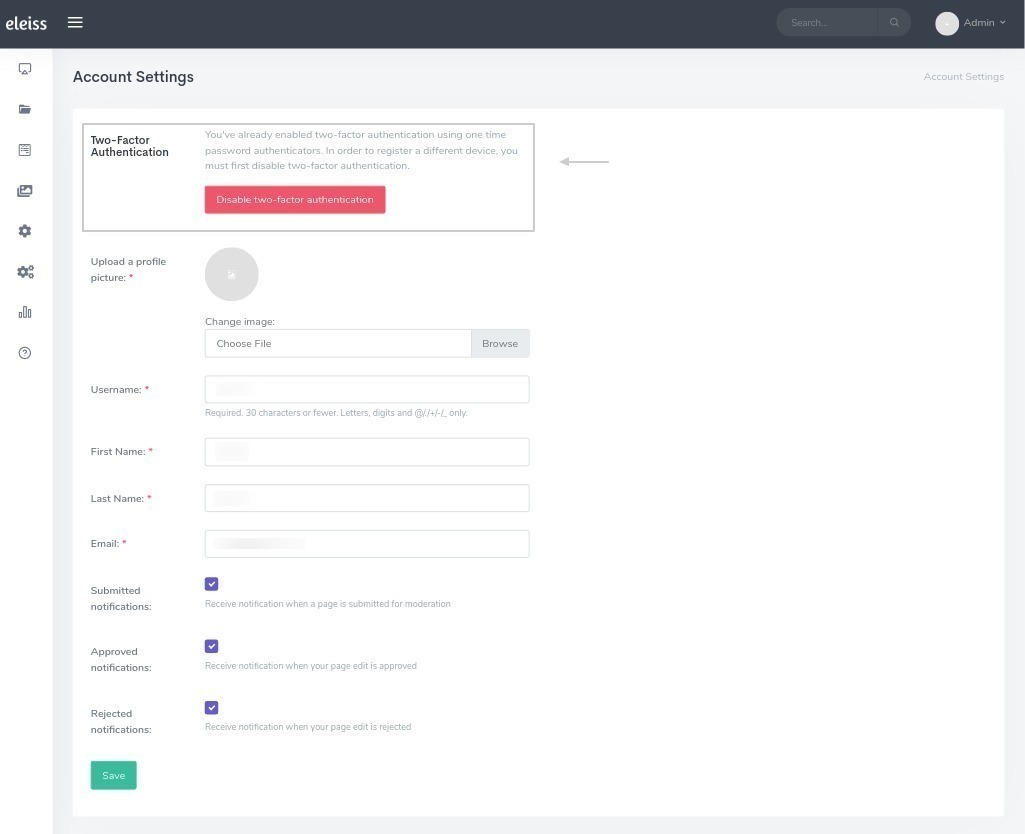
What if you have lost your phone which was registered on Google Authenticator for two factor authentication/ Google Authenticator app got crashed on your phone/ You have uninstalled the Google Authenticator app/ You can’t be able to login even after entering the right OTP code multiple times then follow below steps to disable the two factor authentication
Click on ‘Forgotten your password’ from login screen
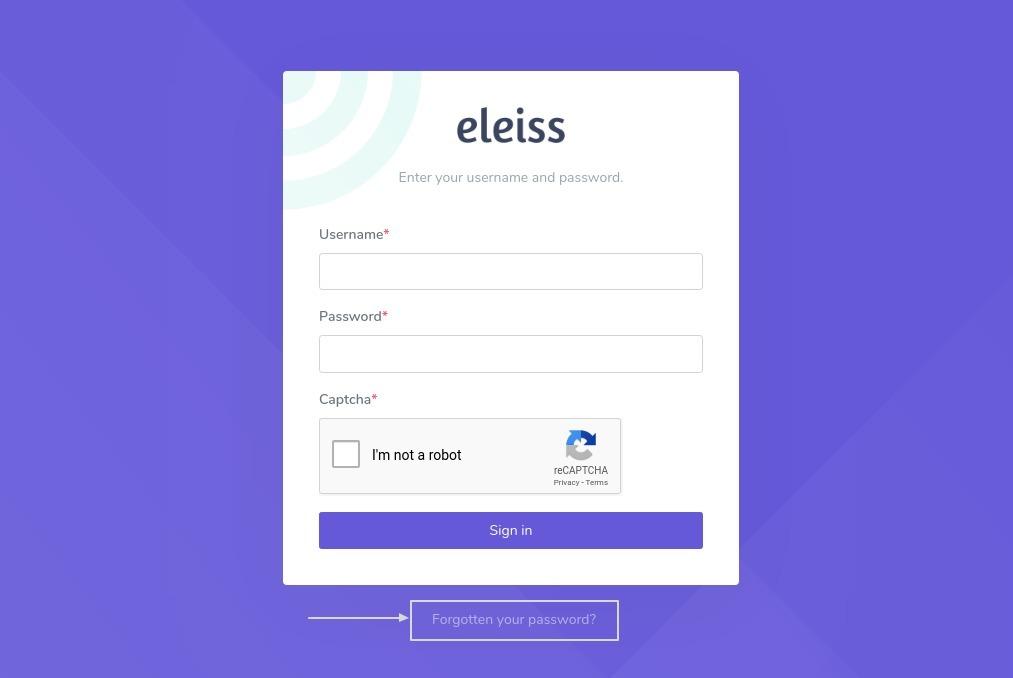
Enter the registered email address
Open a mail which has ‘Reset Password’ link, open that link
Reset your password and mark the checkbox ‘Disable two-factor authentication’
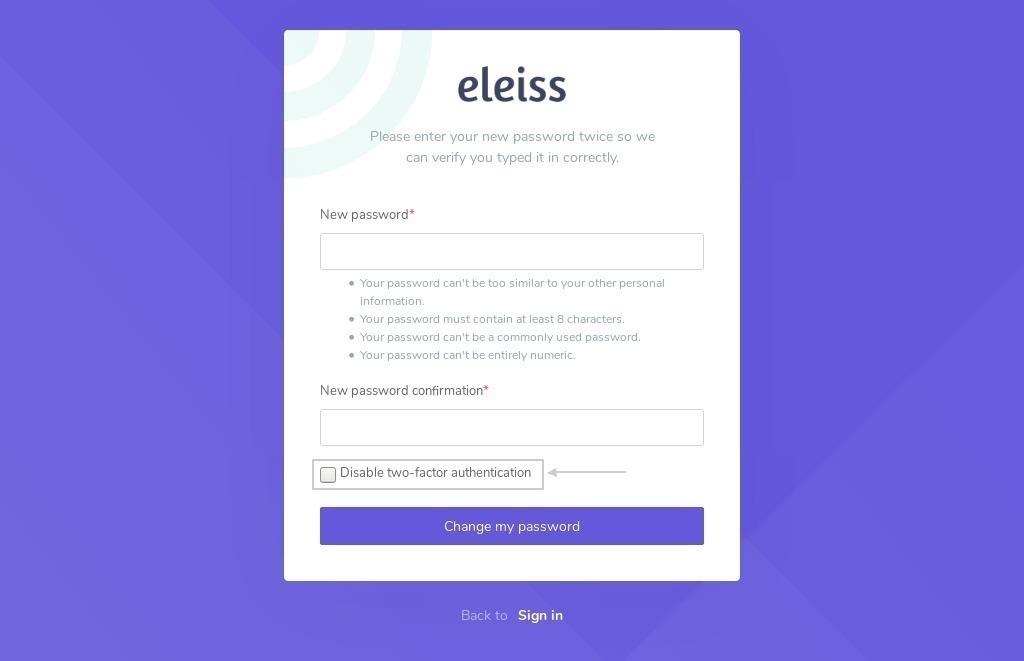
Click on ‘Change my password’
Now, two factor authentication is disabled for your account. If you again want to enabled the two factor authentication then follow steps.