Users and Permissions¶
Get an Editor user to create and edit your content without the control to make it live. Get the Moderator user to review the content and make it live. Get the admin to lock the critical content to avoid any content mishap. This feature helps you to categorise the users by enabling only a certain set of permissions to them based on their posts.
Available for below plans,
Diamond |
Gold |
Sliver |
|---|---|---|
✔ |
Can be managed by below users,
Administrator User |
Moderator User |
Editor User |
|---|---|---|
✔ |
Note
There are three types of users; moderator, editor and administrator.
Access permissions for performing different operations in the system by different types of users¶
Default user for all the plans is ‘Adminstrator user’. And other type of users can be managed by administrator user in diamond plan only.
Operations |
Editor |
Moderator |
Administrator |
|---|---|---|---|
Add page |
✔ |
✔ |
✔ |
Edit page |
✔ |
✔ |
✔ |
Delete page |
✔ |
✔ |
✔ |
Move page |
✔ |
✔ |
✔ |
Copy page |
✔ |
✔ |
✔ |
Save page as draft |
✔ |
✔ |
✔ |
Submit page for moderation |
✔ |
✔ |
✔ |
Publish page revisions |
✔ |
✔ |
✔ |
Schedule page launch |
✔ |
✔ |
✔ |
Lock page |
❌ |
✔ |
✔ |
Publish a page |
❌ |
✔ |
✔ |
Unpublish a page |
❌ |
✔ |
✔ |
Make public pages |
❌ |
✔ |
✔ |
Make password |
❌ |
✔ |
✔ |
Make private pages |
❌ |
❌ |
✔ |
Make private pages |
❌ |
❌ |
✔ |
Settings |
|||
Manage site settings |
✔ |
✔ |
✔ |
Manage siteicon |
✔ |
✔ |
✔ |
Manage social media sharing |
✔ |
✔ |
✔ |
Manage theme styling |
✔ |
✔ |
✔ |
Two Factor Authentication |
✔ |
✔ |
✔ |
Manage users |
❌ |
❌ |
✔ |
Manage tracking details |
❌ |
❌ |
✔ |
Manage Google reports and map keys |
❌ |
❌ |
✔ |
Manage live chat |
❌ |
❌ |
✔ |
Manage redirects |
❌ |
❌ |
✔ |
Manage cache settings |
❌ |
❌ |
✔ |
Manage external scripts |
❌ |
❌ |
✔ |
Forms Operations |
|||
Add form |
❌ |
❌ |
✔ |
Edit form |
❌ |
❌ |
✔ |
Delete form |
❌ |
❌ |
✔ |
Copy form |
❌ |
❌ |
✔ |
Perform advance settings |
❌ |
❌ |
✔ |
View submissions |
❌ |
❌ |
✔ |
Resources |
|||
Add collection |
✔ |
✔ |
✔ |
Edit collection |
✔ |
✔ |
✔ |
Delete collection |
✔ |
✔ |
✔ |
Make public collection |
✔ |
✔ |
✔ |
Make password |
✔ |
✔ |
✔ |
Make private collections |
❌ |
❌ |
✔ |
Make private collections |
❌ |
❌ |
✔ |
Add images |
✔ |
✔ |
✔ |
Edit image |
✔ |
✔ |
✔ |
Delete images |
✔ |
✔ |
✔ |
Add documents |
✔ |
✔ |
✔ |
Edit document |
✔ |
✔ |
✔ |
Delete documents |
✔ |
✔ |
✔ |
Steps¶
Add a new user
Go to ‘Settings > User Settings’ using Menu
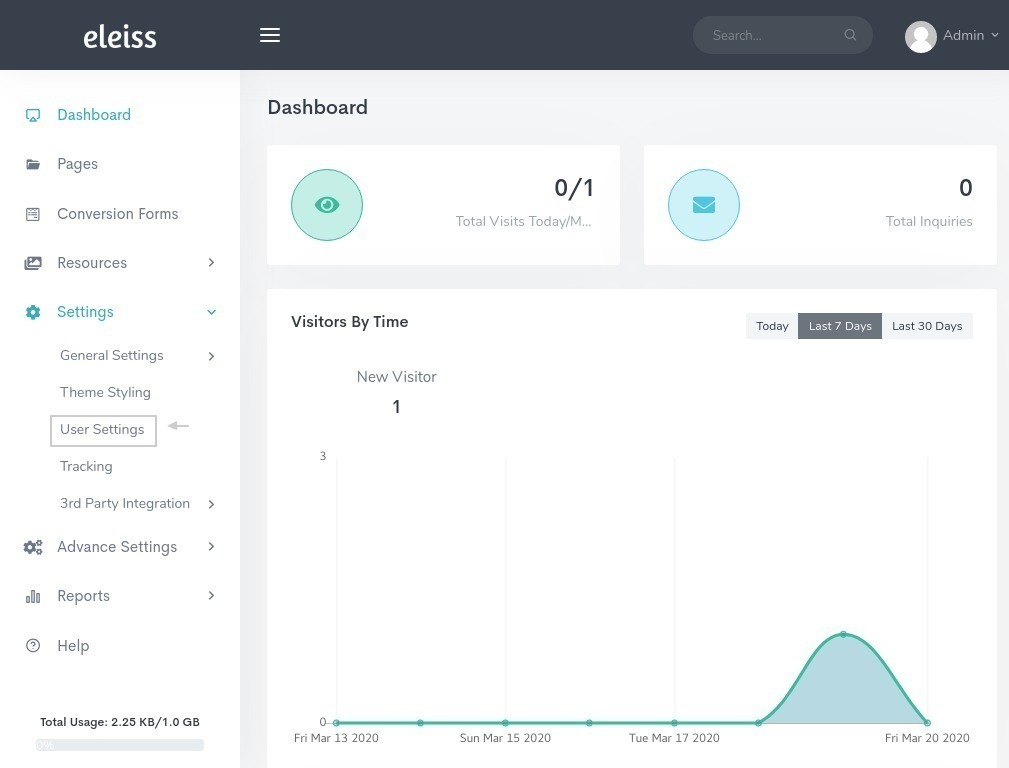
Click on ‘Add user’
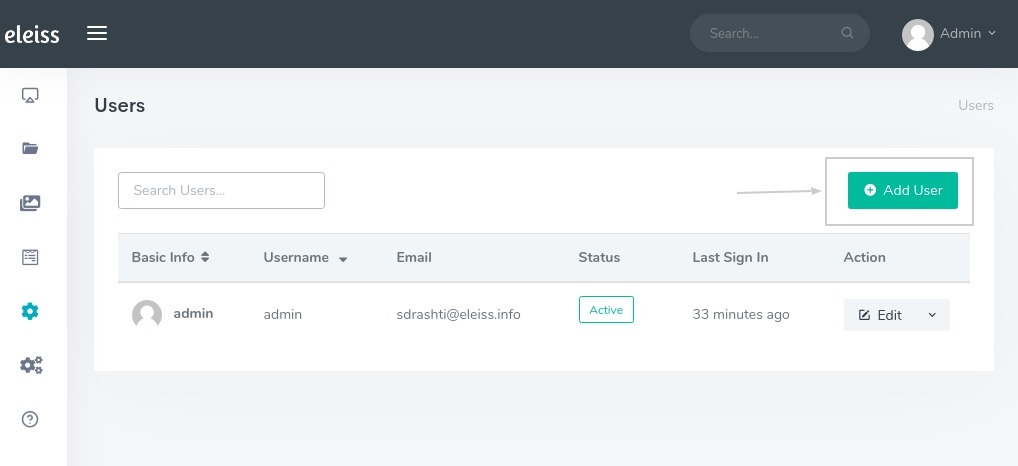
Fill in all the necessary details, assign the roles to the User
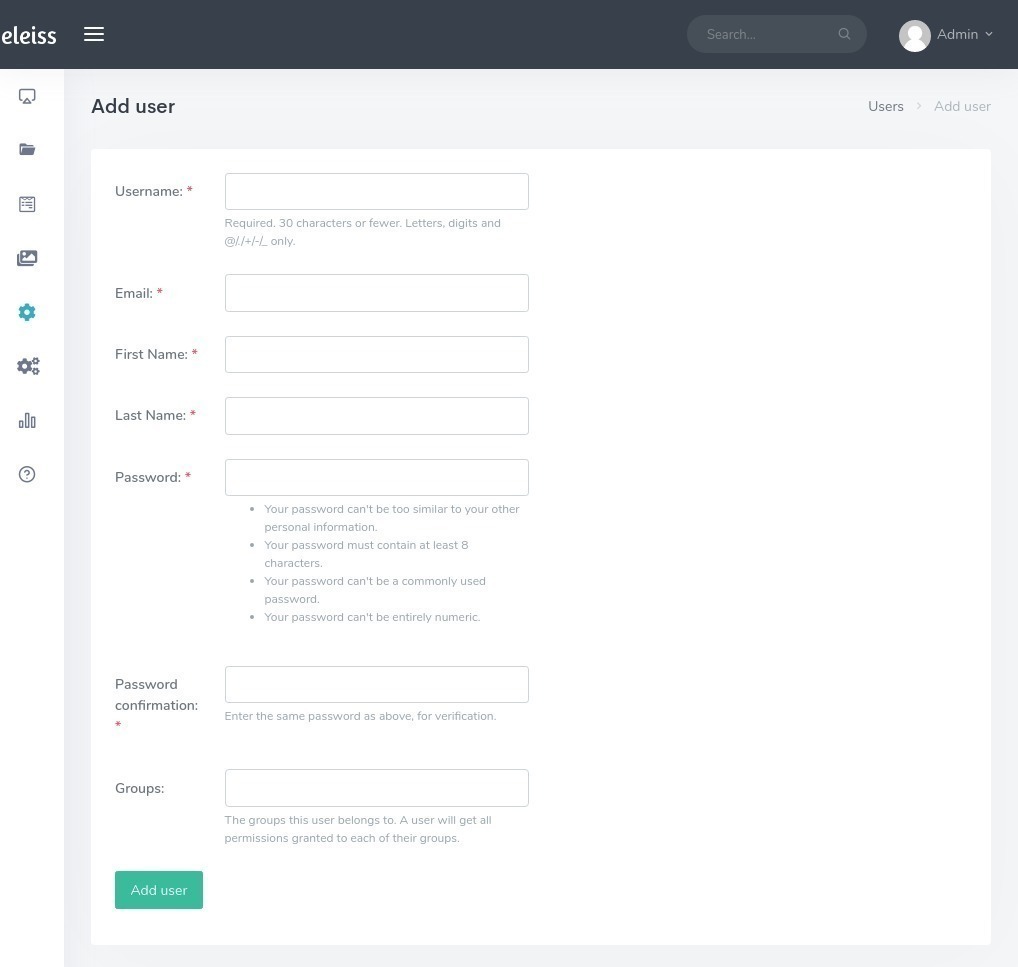
Click on ‘Save’
Other details,
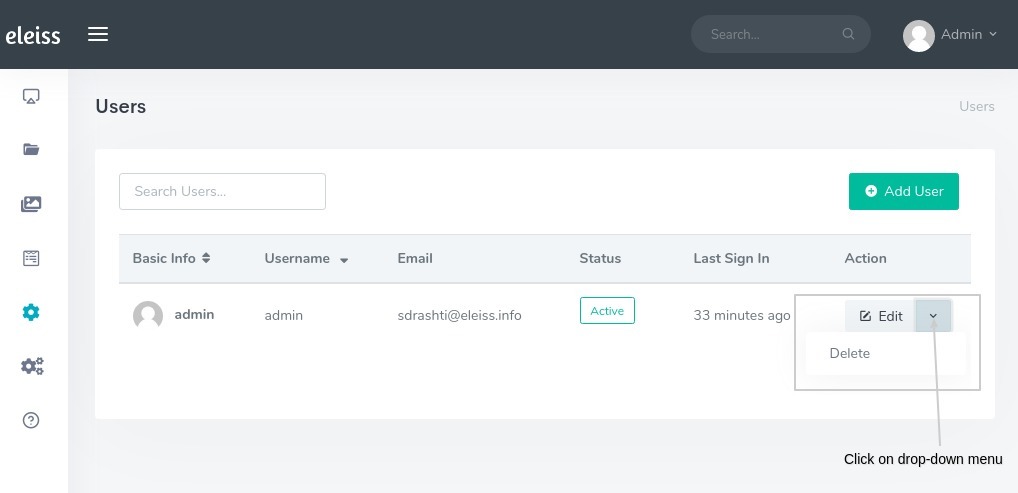
|
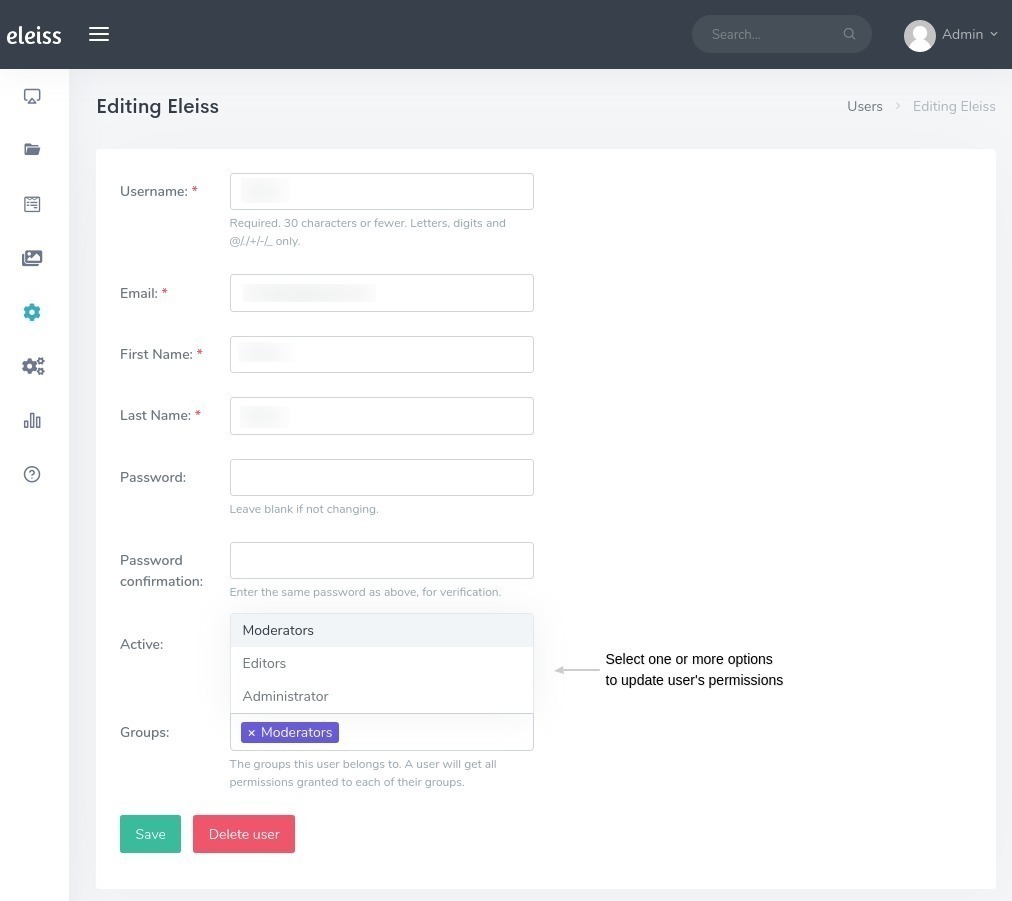
|
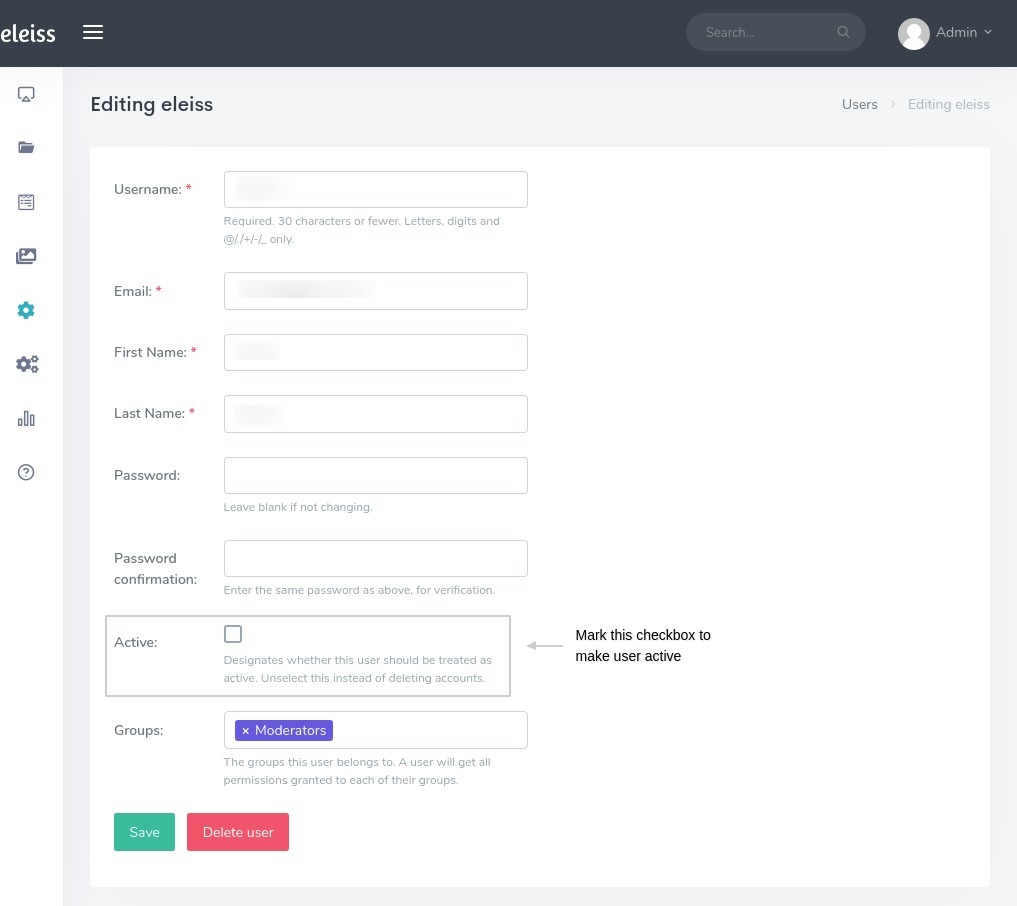
|
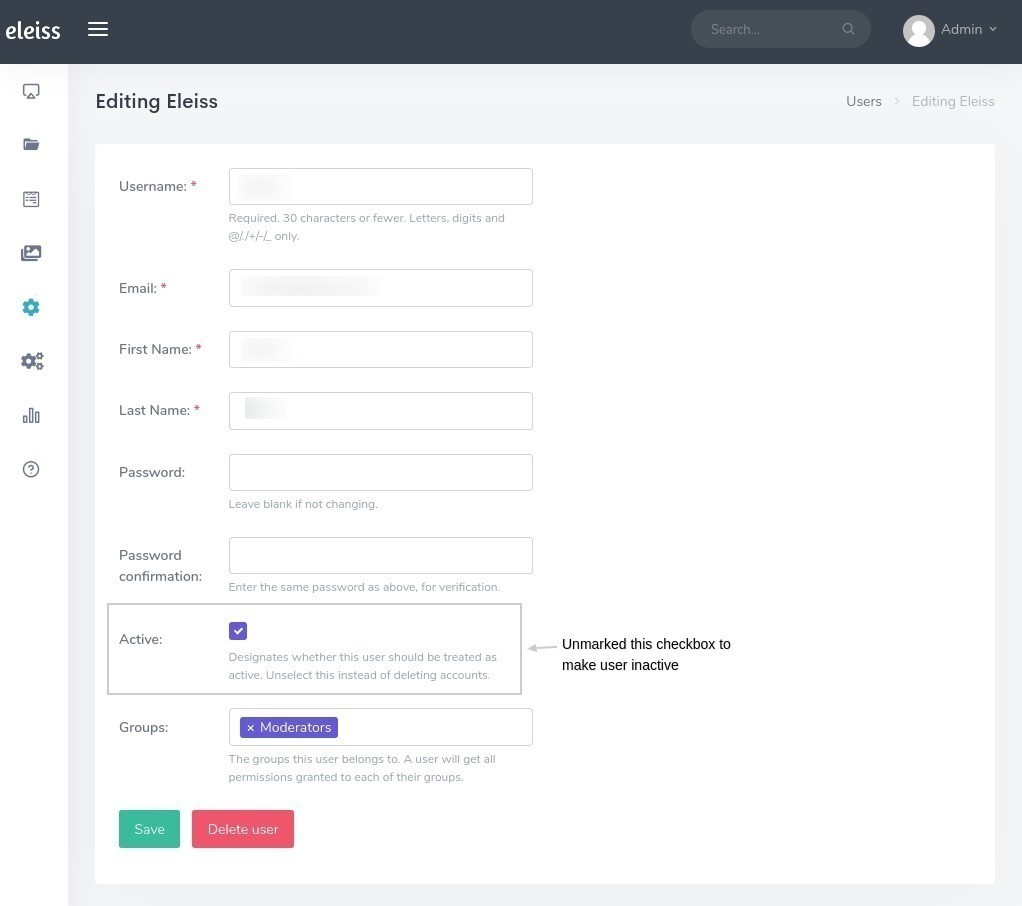
|